How to Make an Easy Banner on GIMP
 Having a nice banner can really make your story stand out, but I can speak from experience that banners are very hard to make. There are forums where you can request a banner, but sometimes those are unreliable, and nothing is better than the satisfaction of making one yourself! I use GIMP to make my banners. It is absolutely free software, which is awesome! Below are some tips on creating an easy, simple banner for your story.
Having a nice banner can really make your story stand out, but I can speak from experience that banners are very hard to make. There are forums where you can request a banner, but sometimes those are unreliable, and nothing is better than the satisfaction of making one yourself! I use GIMP to make my banners. It is absolutely free software, which is awesome! Below are some tips on creating an easy, simple banner for your story.
Step One:
Get two different pictures. Try to find pictures that remind you of your story and can express your story’s theme. I’m going to use these two:


Step Two:
Create your banner image and fill it with black. I’m going to make mine 600 x 300, but you can make yours any size you want.

Step Three:
Paste the first image onto your banner and, if you need to, scale it down to a workable size, but big enough so it still fills the screen.

After I scaled mine, I got this:

This looks a lot like the first picture of Shia, but part of the scenery is cut out.
Step Four:
Next, paste the second image onto your banner and scale it down, if necessary. I had to flip mine, but you may not have to, depending on your pictures.

Step Five:
Erase the extra bits of your second picture using your eraser tool. Erase until you can see enough of the first picture. You can set the eraser to a lower opacity to help you blend. Mine worked out so that I didn't have to do much to it.

Step Six:
Add the title to your picture. This is the easiest step. After all the steps, I ended up with this:

This very simple banner took me no more than 5 minutes. Depending on the pictures you choose, yours could take longer, but don't give up! All the work is worth it when you see your banner on your story page.
Latest tutorials
-

How to Make a Simple Banner in GIMP
January 25th, 2014 at 05:29am
-

How to Successfully Code a Signature for Mibba
August 10th, 2013 at 08:32am
-

How to Make a Blue Hued Icon Using Photoshop
February 1st, 2013 at 06:38am
-

How to Change Light Hair Color on GIMP
July 23rd, 2012 at 01:37am
-

How to Make a Mibba Story Layout
July 20th, 2012 at 08:19am